Copy DVD to Hard Drive
123 DVD Clone enables you to back up DVD movies on your hard drive for future copy or viewing.
1. Launch 123 DVD Clone and then press the "DVD to Hard Drive" button.
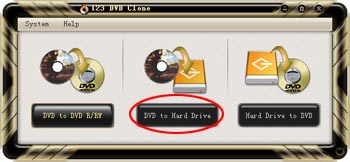
2. Select the source DVD.
Select your DVD drive that contains the movie you want to copy. Normally, the program will auto detect the DVD movie in your DVD drive. If the movie showed in the box is not the one you want, you may reselect it from the drop list.
3. Select the target location on hard drive.
Press the  button, and then select a suitable location. Dont forget where you put it!
button, and then select a suitable location. Dont forget where you put it!

4. Select a copy mode.
- Check-in "Main movie", you will copy main movie only, with special features and extras omitted to save target disc space. In this copy mode, 123 DVD Clone will intelligently identify the main movie title - generally the biggest title.
- Check-in "Whole disc", you will completely copy all contents of original DVD disc, keeping all the DVD special features, menus, subtitles and audio tracks.
5. Set the output size.
- Check-in "To DVD5 (4.7GB)", you will copy your DVD movie on a regular DVD-5 (single-layer) disc.
- Check-in "To DVD9 (8.5GB)", you will copy your DVD movie on a regular DVD-9 (double-layer) disc. Note: The "To DVD9" option is only available when the source DVD is a DVD9 movie. However, we recommend that you shrink it to a DVD-5 4.7GB, which is less cost and the result video quality is almost the same.
6. Time to press Start Now!
Just press the Start Now button and relax.
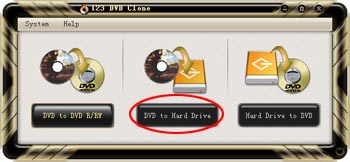
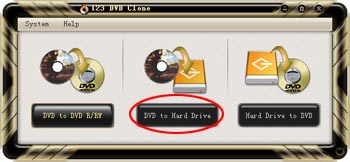
![]() button, and then select a suitable location. Dont forget where you put it!
button, and then select a suitable location. Dont forget where you put it!